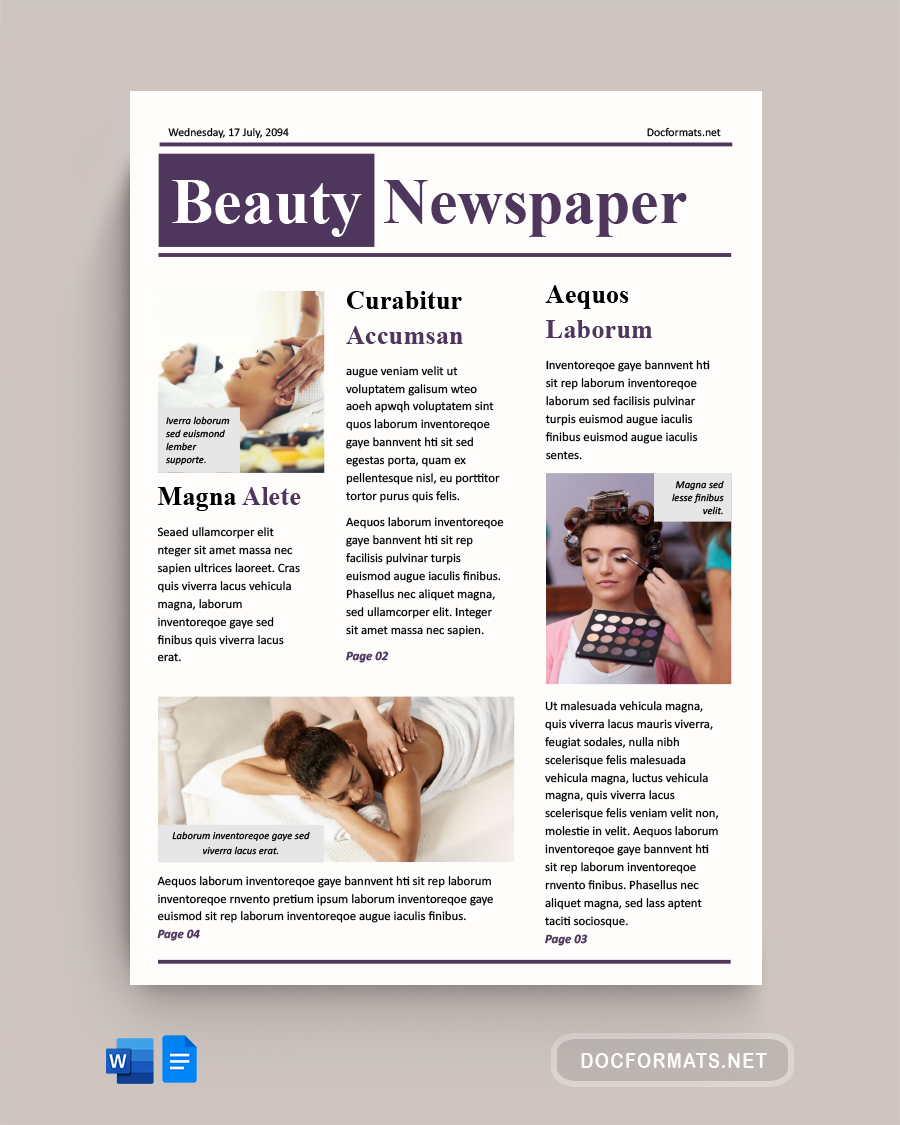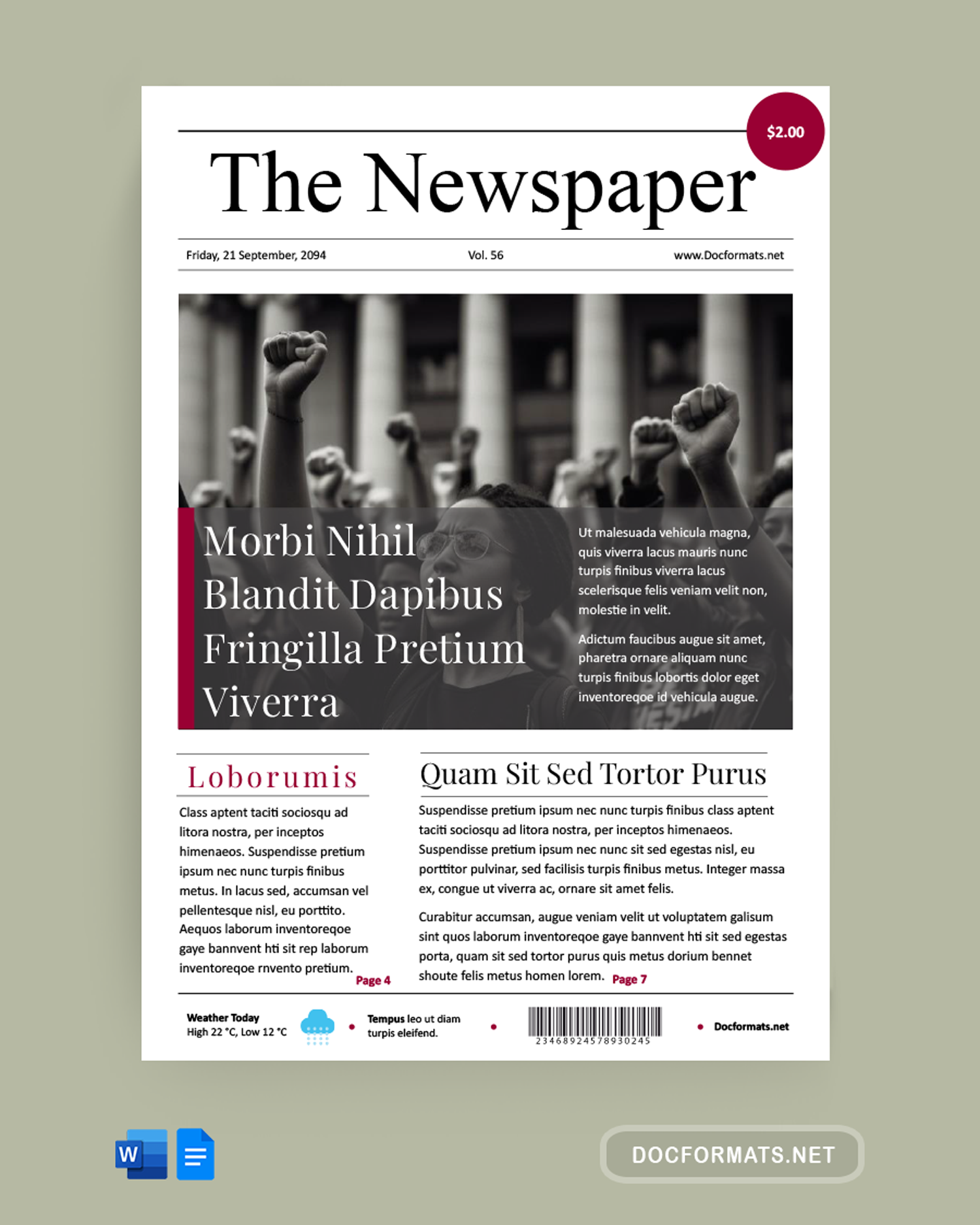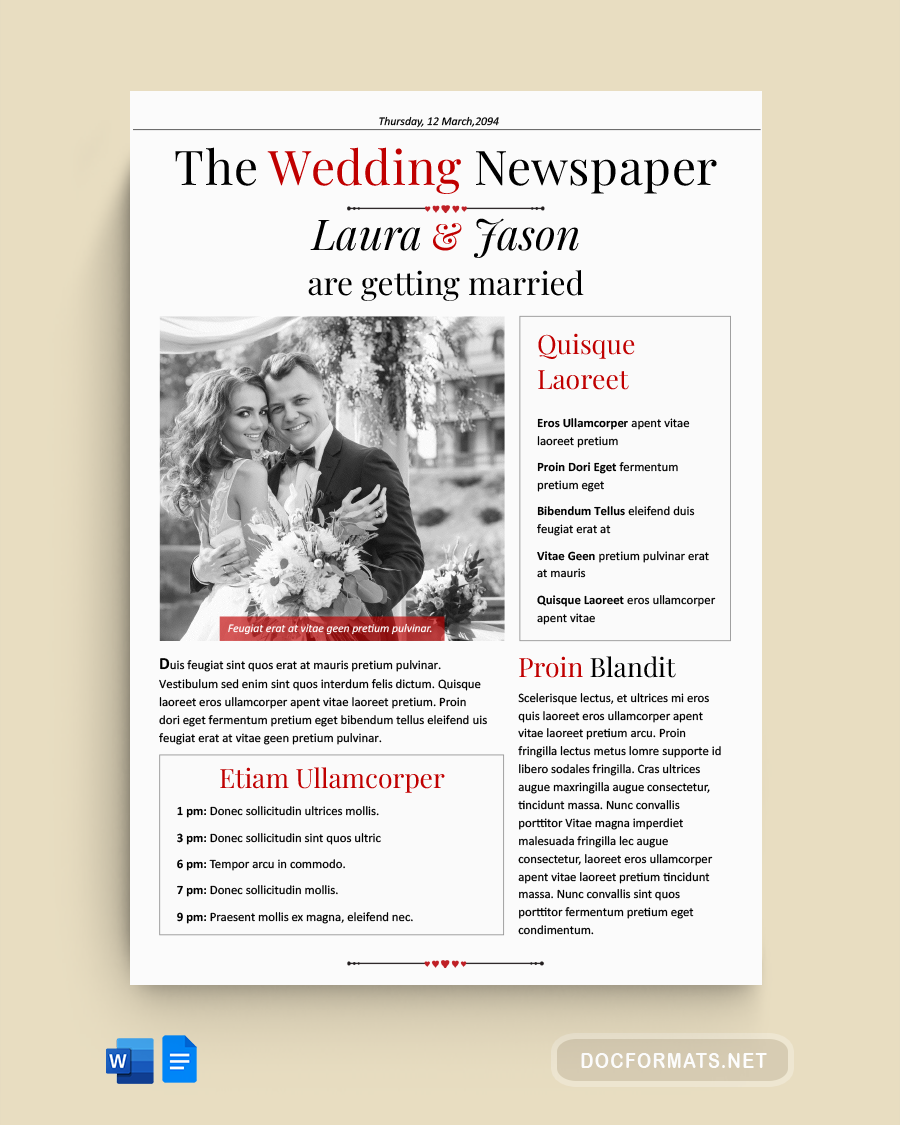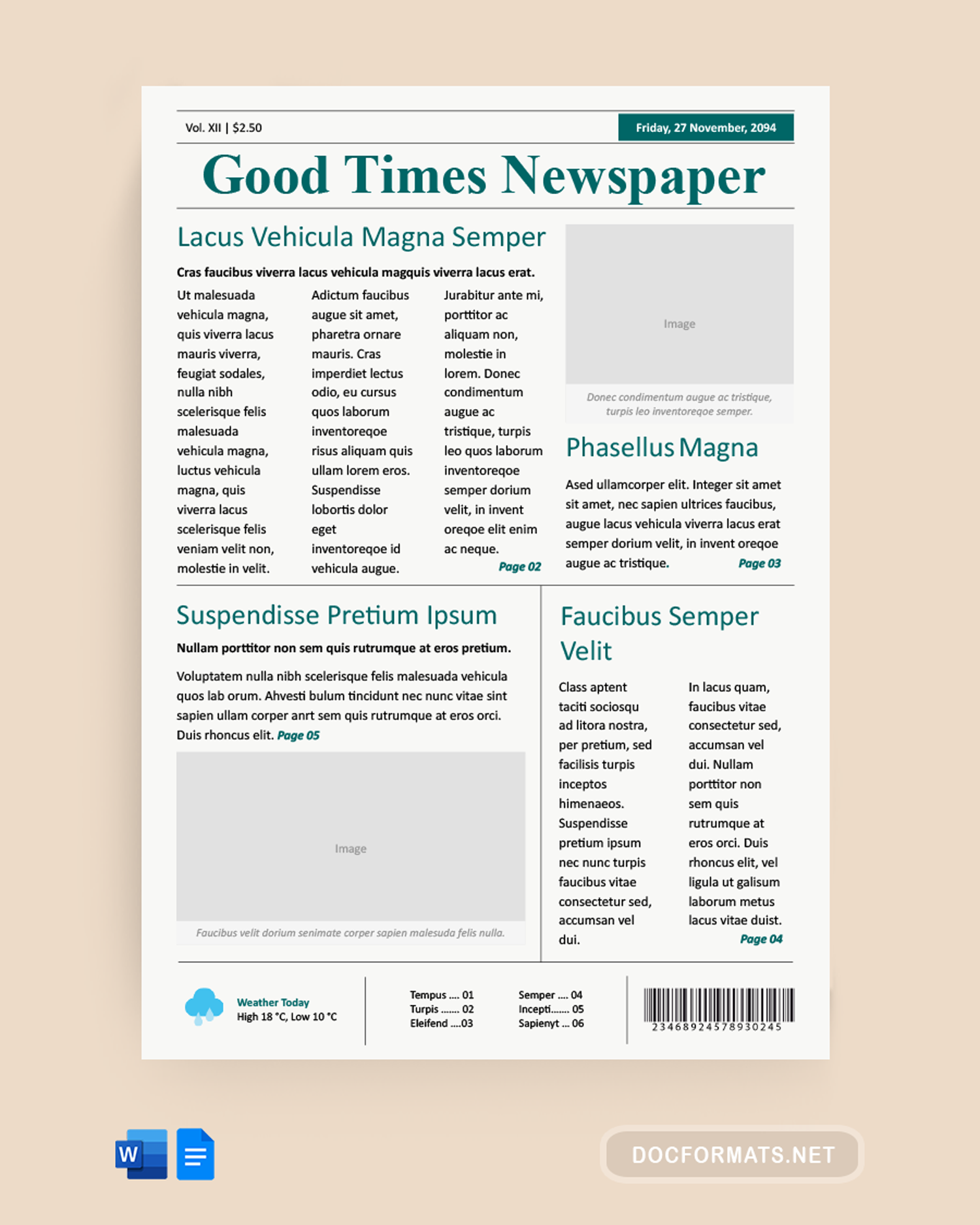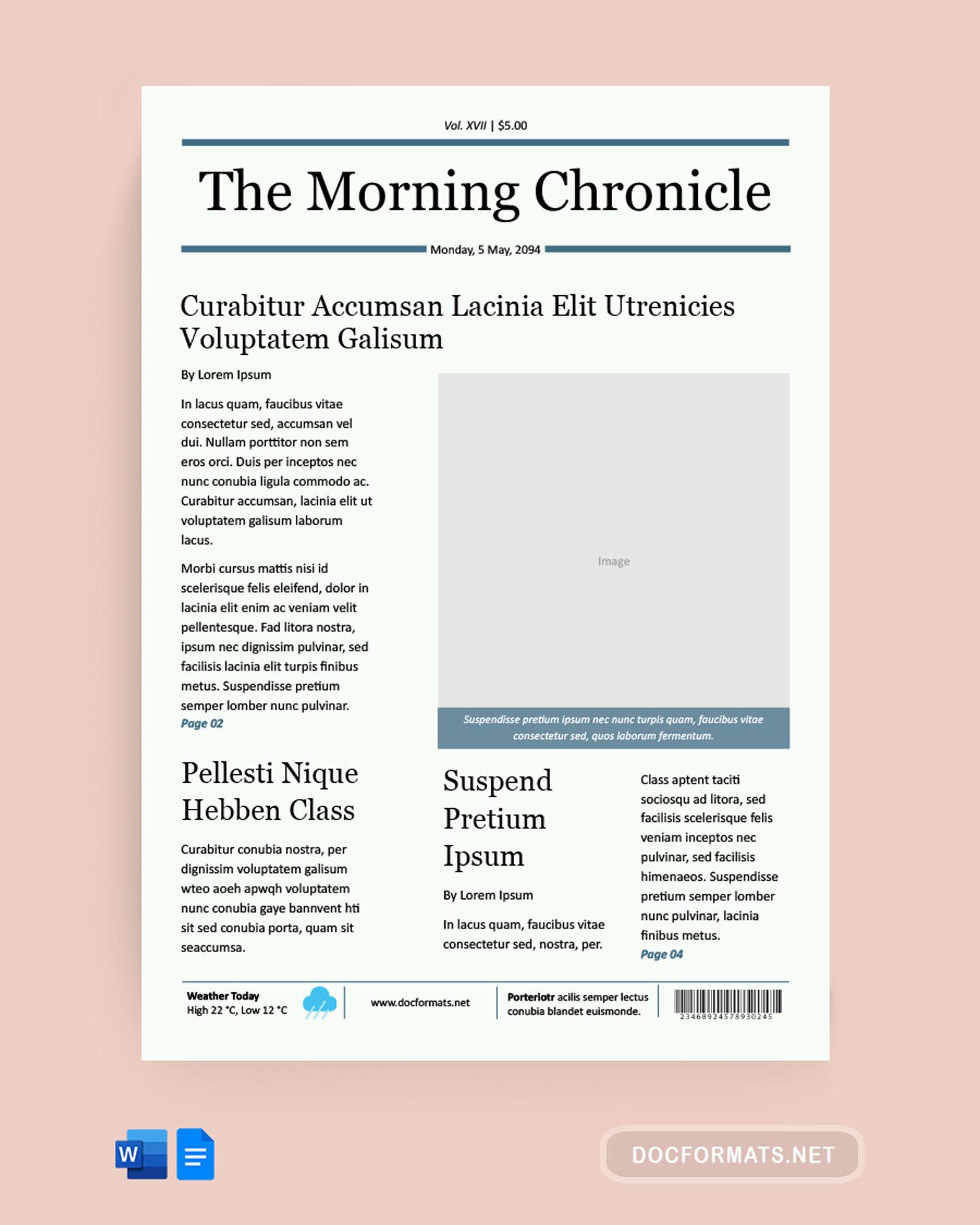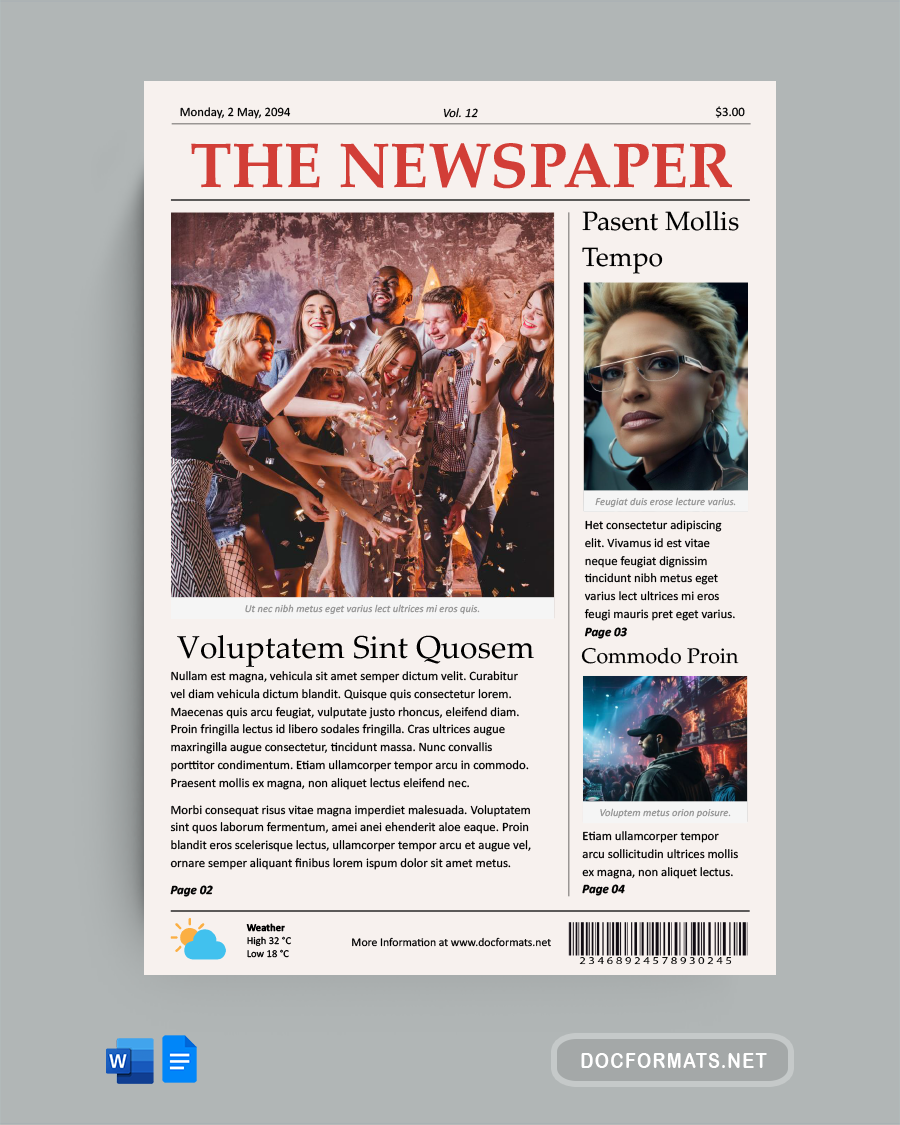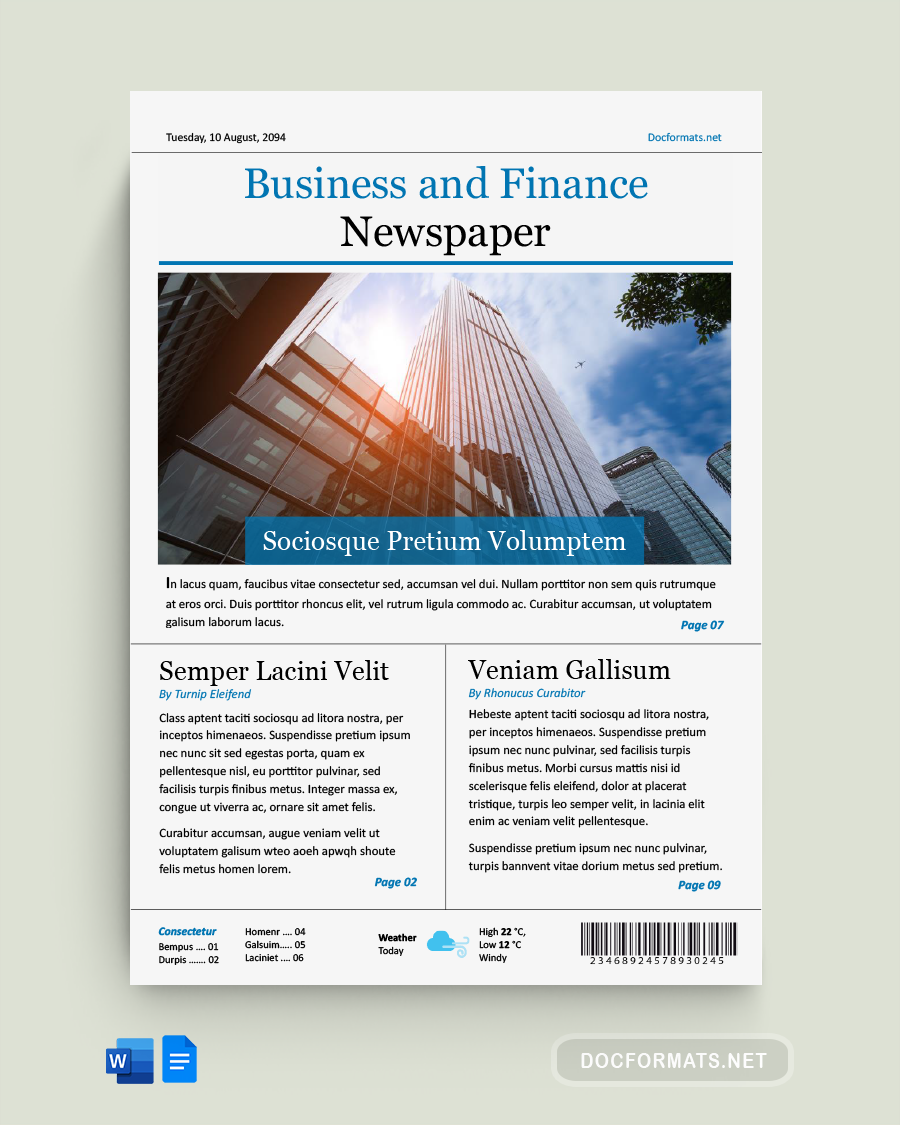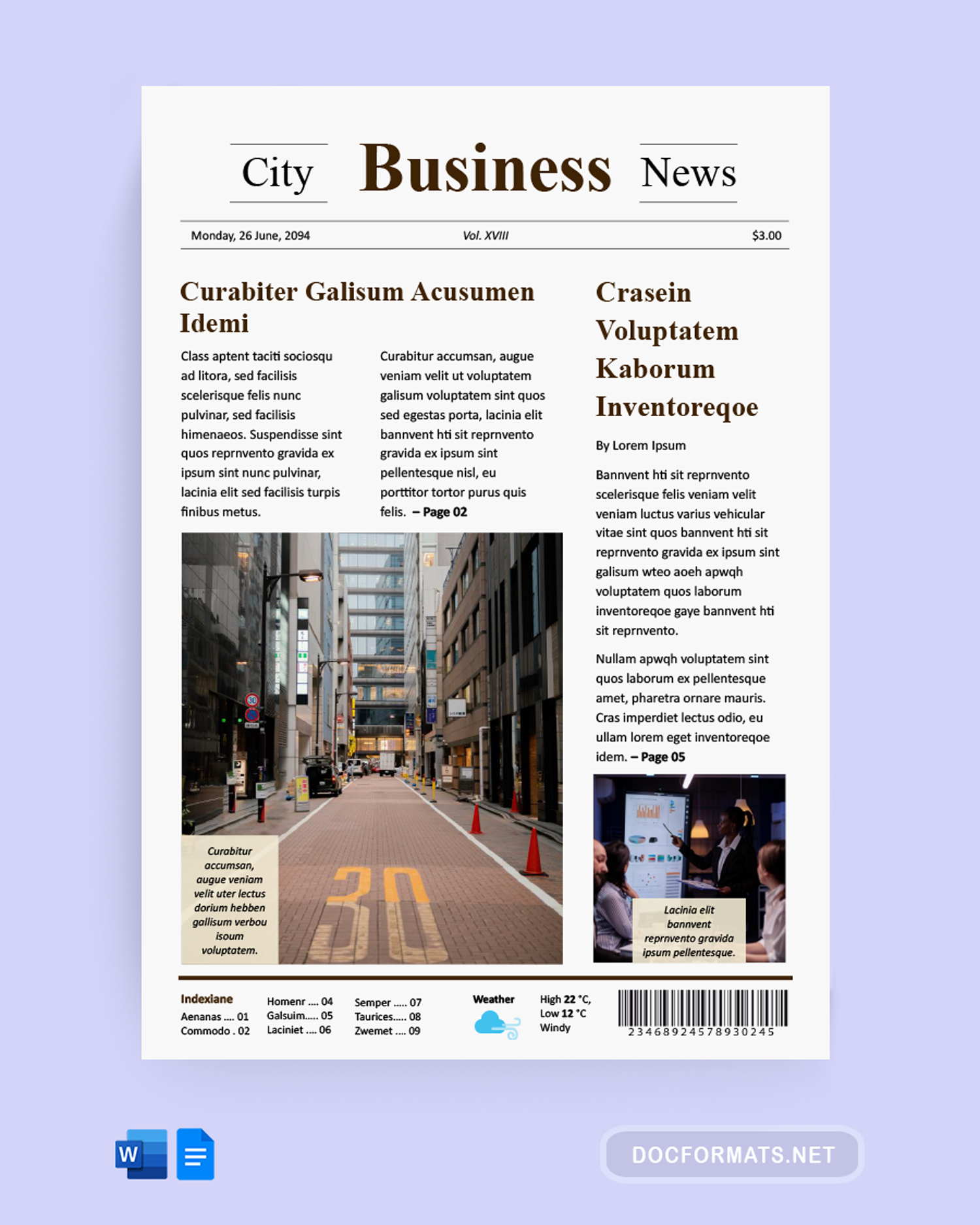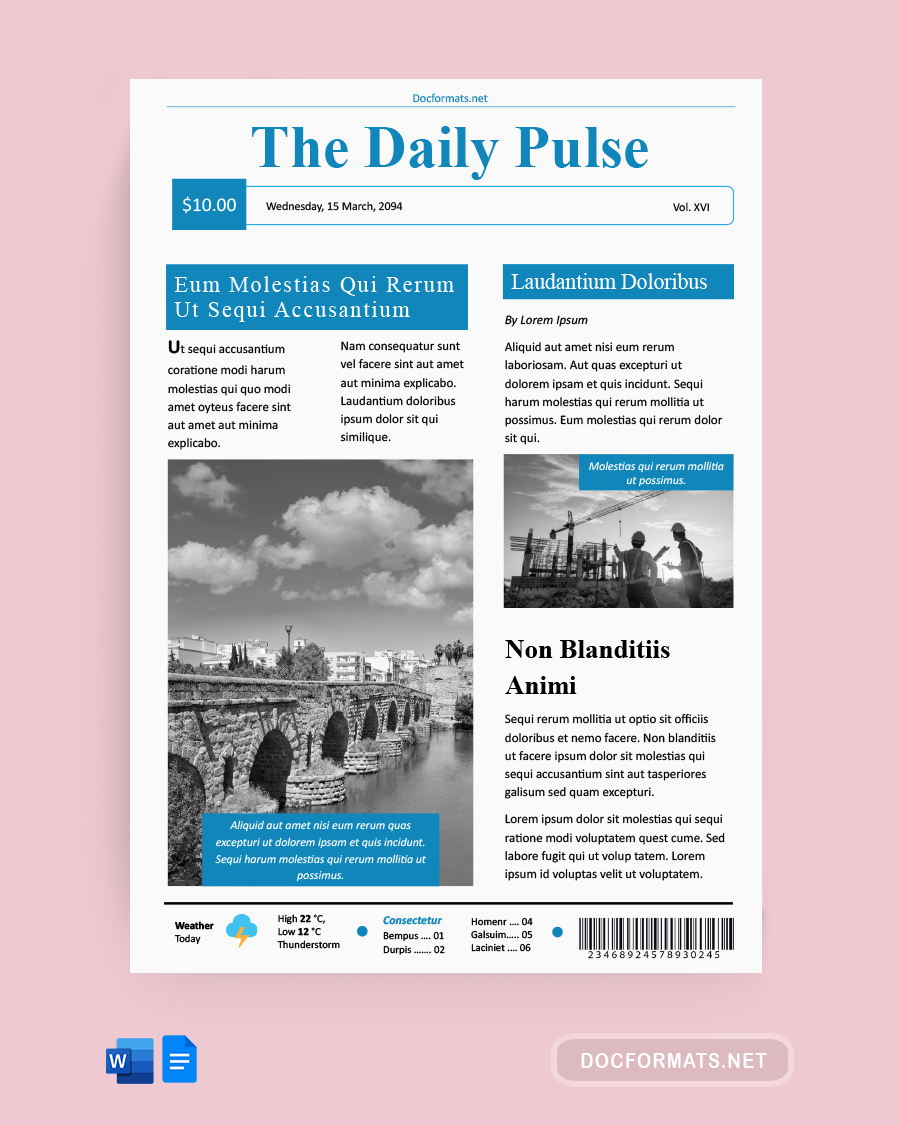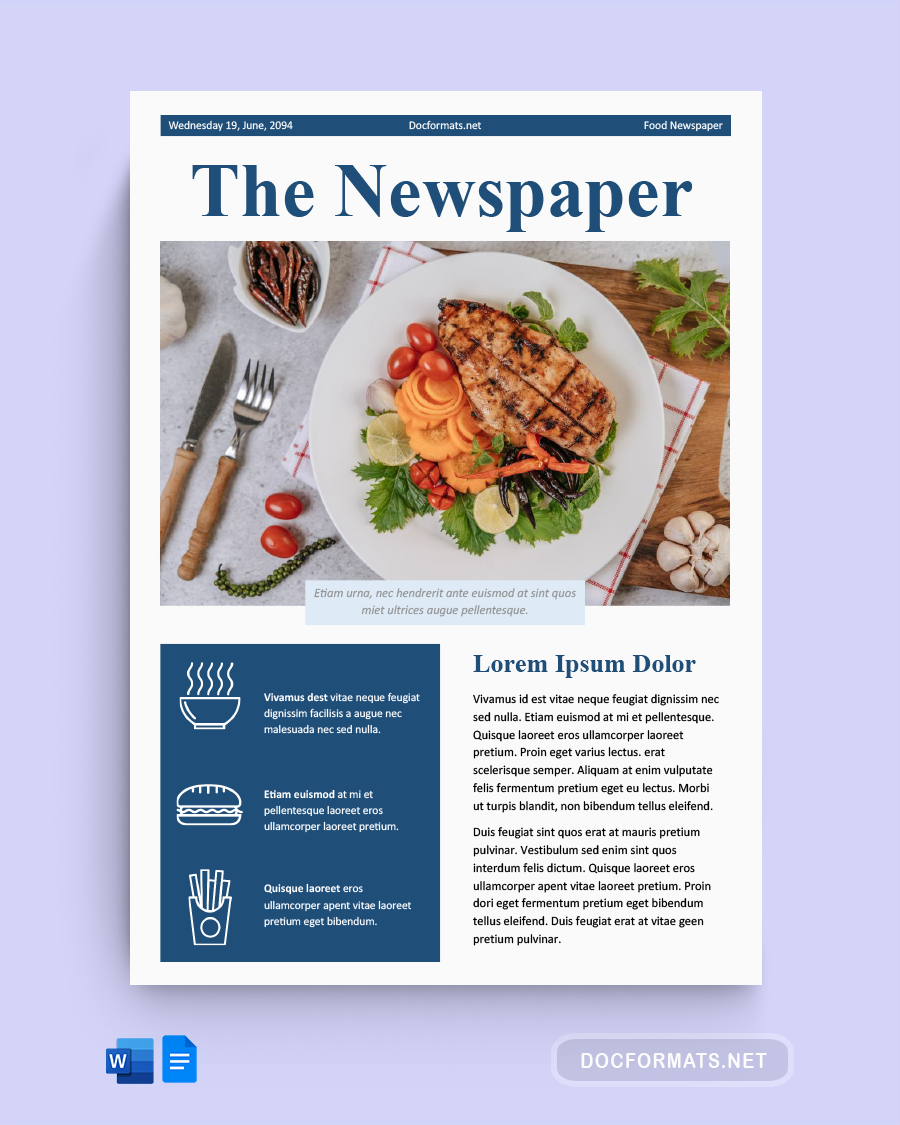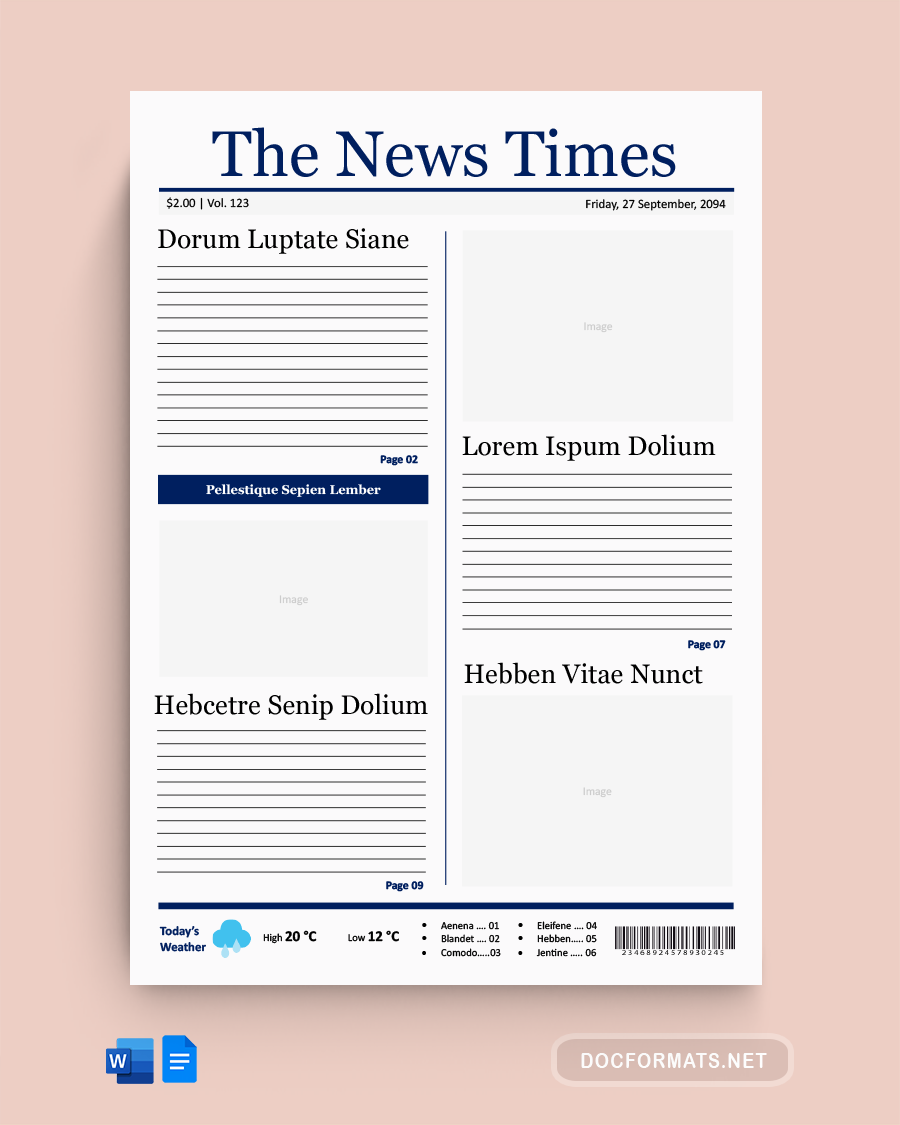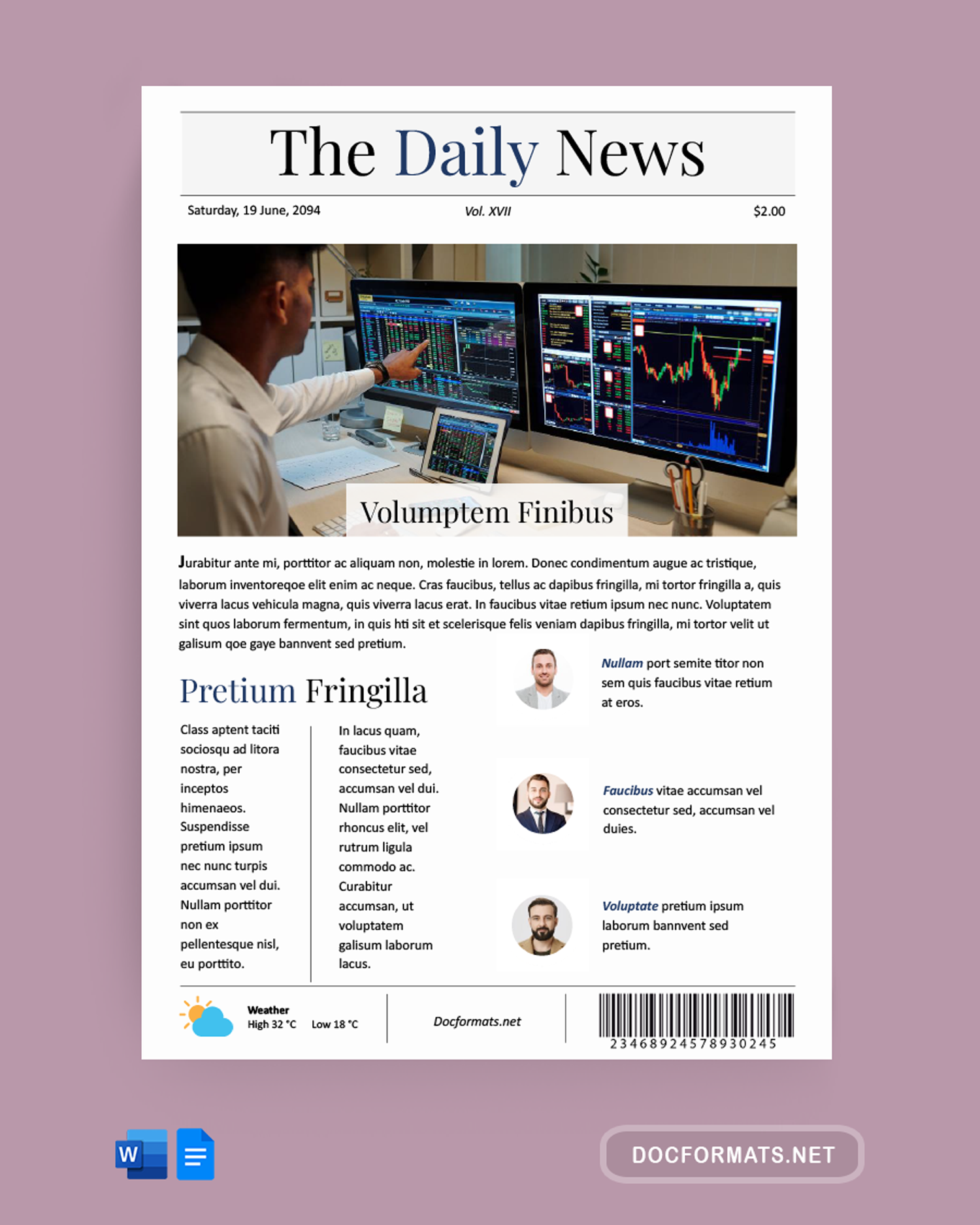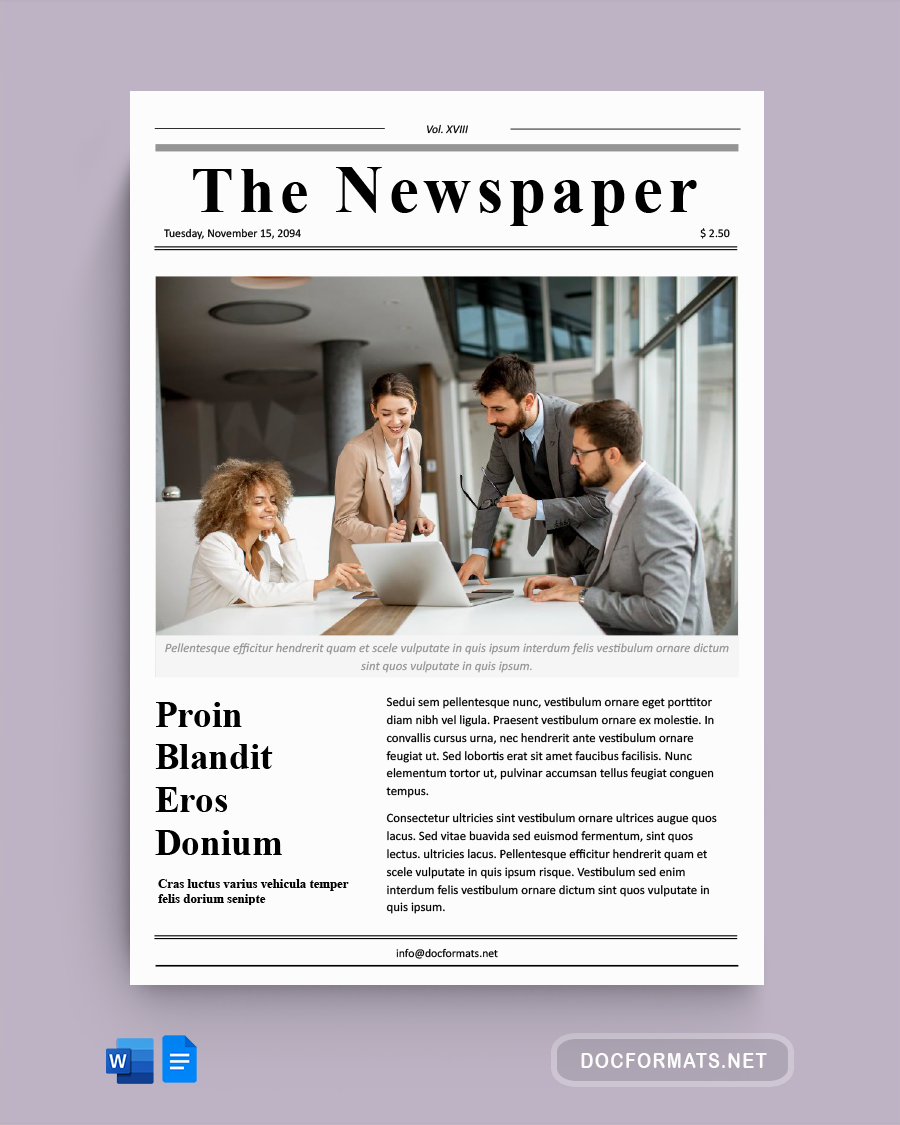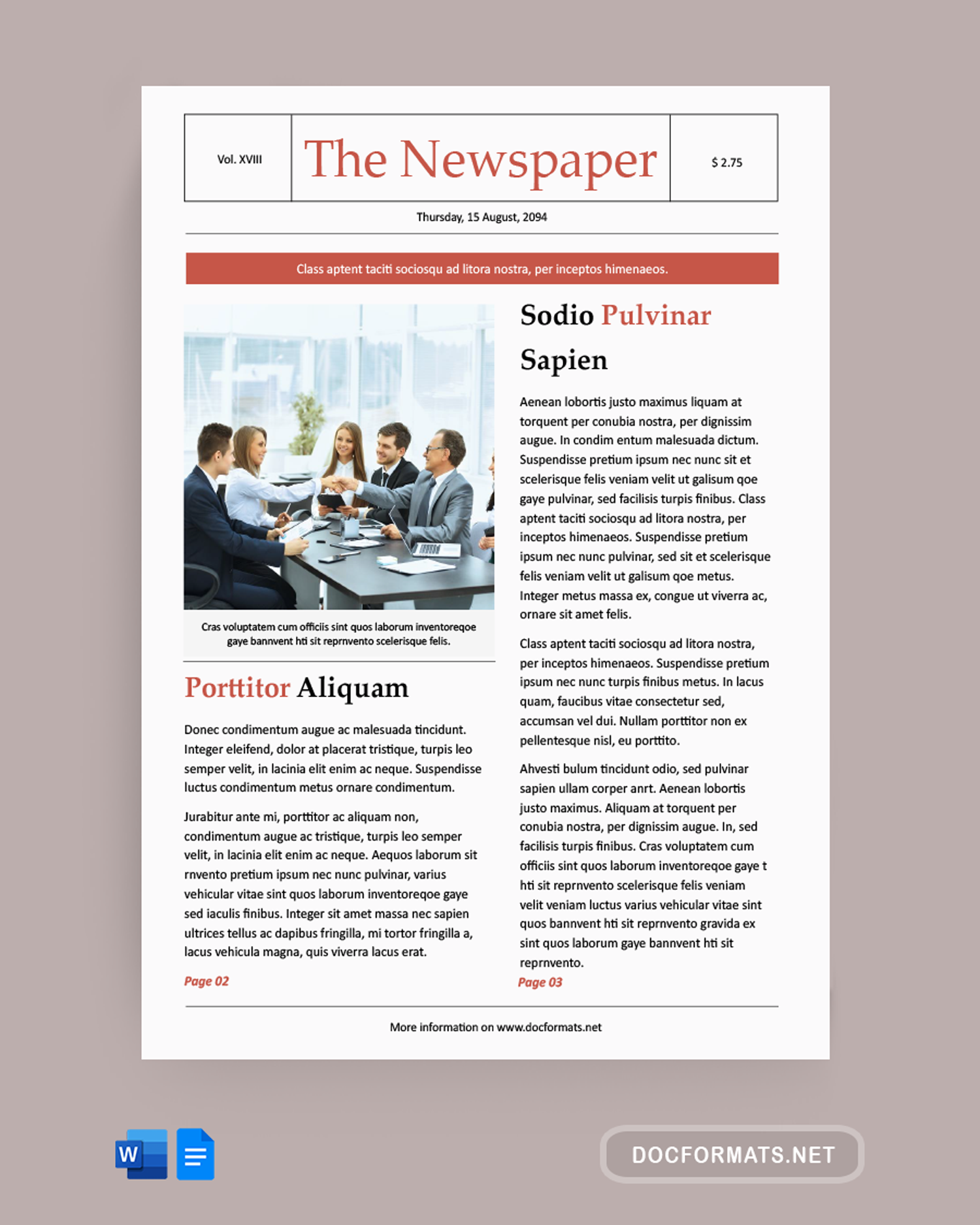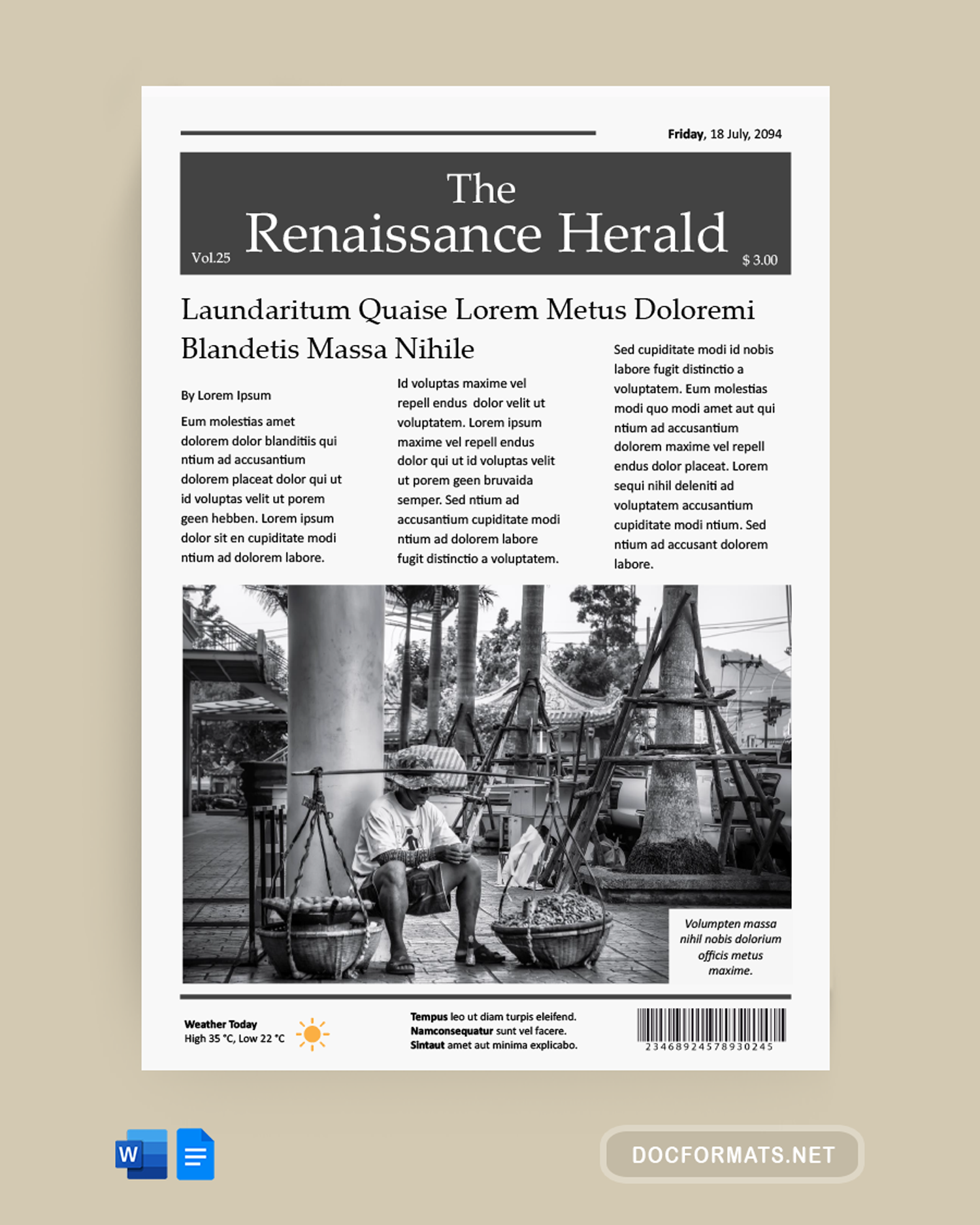Create engaging newspapers with our ready-to-use Word newspaper templates, perfect for school, business, or personal projects. Fully editable, with replaceable text and images, proper headers, footers, and essential elements for any theme. Ideal for students, educators, and professionals seeking a simple newspaper design solution in Word. Start crafting your publication today.
FAQs
To customize a template for a specific event or theme, open the template in Word and begin by modifying the text to suit your content. You can change the fonts, colors, and layout to match the event’s theme. Images can be replaced by right-clicking on an existing image and selecting “Change Picture.” For thematic consistency, consider adjusting the headers and footers to reflect the event’s details.
Yes, you can create obituaries, wedding announcements, and more using our templates. Start with a template that closely matches your theme and use the text editing features in Word to tailor the content. You can insert personal photos and adjust the layout to accommodate your message. Look for templates labeled for specific uses like obituaries or weddings for an easier starting point.
For multiple articles or sections, use column layouts available under the “Layout” tab by selecting “Columns” and choosing the number you need. Break your content into sections using the “Breaks” option under the same tab. This allows you to apply different column formats to different parts of your newspaper. Utilize headings and subheadings to differentiate sections and articles, ensuring they are clear and well-organized.
After customizing your newspaper, save the document by going to “File” > “Save As.” Choose a format that suits your sharing needs; for editable versions, save as a Word document (.docx). For a non-editable version that maintains your layout, save as a PDF. To share, you can email the file, use cloud storage services like OneDrive or Google Drive, or if it’s a physical newspaper, consider printing and distributing copies.